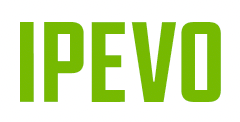IPEVO WHITEBOARD
For Wireless Document Cameras
All Features
Select an operating system below to learn more about the respective features that are available.
iOS
Camera Mode (Live View)
Here, you can choose a connected IPEVO wireless document camera and display its live image on your screen.
Whiteboard Mode
Pull out a “whiteboard” and turn your Tablet into a blank canvas for drawing and annotating.
Rear Camera Mode
Use your Tablet’s rear camera as the camera device for IPEVO Whiteboard and double up your Tablet as a document camera.
Exposure
The default exposure often works best, but you can also lower the exposure for a clearer image when capturing digital screens, or increase the exposure when capturing under low-light environment.
Focus Button
Pressing this allows you to focus the live image. It is particularly useful when you need a quick refocusing.
AutoFocus-Single/Continuous
Set the camera’s focus to Single focus or Continuous focus. Single focus is great for static subjects while Continuous focus works best for moving subjects.
Note: AF-S/AF-C adjustment button is only available on selected models of Tablets/ IPEVO wireless document cameras.
LED Light Button
Turn your camera’s built-in LED light on or off with a single press.
Note: LED light button is only available on selected models of Tablets/IPEVO wireless document cameras.
Snapshot
Take a snapshot of the current live image. Any annotations drawn will also be captured.
Video Recording
With Video Recording, you can record your material (together with audio) as it streams live. Any annotations drawn will also be recorded.
Pen Tool
Pen tools allow you to draw or annotate on the live image.
Eraser
Eraser allows selective erasing of drawings or annotations.
Shapes & Text
Draw shapes such as rectangles or ovals, or add text over the live image.
Advanced Tools
Measure lines or angles using the Ruler or Protractor tool. Or use the Spotlight tool to highlight important sections on the screen.
Undo
Steps one step backward in your annotation changes.
Redo
Steps one step forward in your annotation changes.