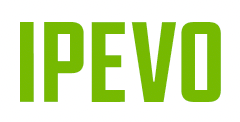IPEVO Annotator
For Interactive Whiteboard Systems
All Features
Select an operating system below to learn more about the respective features that are available.
macos
Windows
Drawing Mode
In Drawing Mode, you can draw or annotate on your onscreen material.
Whiteboard Mode
Pull out a blank “whiteboard” for drawing or annotating. Under Whiteboard Mode, you can also delete/add new boards, import images or export “whiteboards” as jpeg or pdf.
Pen Tool
Pen tools allow you to draw or annotate on the projected image. Different colors, thicknesses and effects are available.
Basic Shapes
Draw basic shapes such as rectangles or ovals. You can then drag the edges of these shapes to change their sizes, areas or angles easily.
Stamp
Use the available stamps or create and import customized stamps for stamping on your onscreen material.
Eraser
Eraser allows selective erasing of drawings or annotations.
Cursor
Using this allows you to control other desktop applications while your annotations still appear on the screen.
Advanced Tools
Use advanced tools such as Ruler, Protractor, Scissors, Spotlight and Magnifying Lens to measure lines or angles, duplicate selected annotations for use on your screen or “whiteboard”, highlight important sections on the screen, or zoom in on areas of interest on the screen and more.
Undo
Steps one step backward in your annotation changes.
Redo
Steps one step forward in your annotation changes.
Trash
Use Trash to clear all drawings and annotations at once.
Multi-Pen Mode
In Multi-Pen Mode, two users can work simultaneously on the projected surface.
Screenshot
Take a snapshot of the entire screen or part of the screen.
Video Recording
Record your onscreen activities. You can choose to record a selected area of the screen or the entire screen.
Live Broadcast
With Live Broadcast, you can broadcast your computer screen in real-time through broadcasting services and share it with anyone you want.
Note: Live Broadcast is only available for macOS 10.10 and above, and the highest resolution supported is 1920x1080.
Drawing Mode
In Drawing Mode, you can draw or annotate on your onscreen material.
Whiteboard Mode
Pull out a blank “whiteboard” for drawing or annotating. Under Whiteboard Mode, you can also delete/add new boards, import images or export “whiteboards” as jpeg or pdf.
Pen Tool
Pen tools allow you to draw or annotate on the projected image. Different colors, thicknesses and effects are available.
Basic Shapes
Draw basic shapes such as rectangles or ovals. You can then drag the edges of these shapes to change their sizes, areas or angles easily.
Stamp
Use the available stamps or create and import customized stamps for stamping on your onscreen material.
Eraser
Eraser allows selective erasing of drawings or annotations.
Cursor
Using this allows you to control other desktop applications while your annotations still appear on the screen.
Advanced Tools
Use advanced tools such as Ruler, Protractor, Scissors, Spotlight and Magnifying Lens to measure lines or angles, duplicate selected annotations for use on your screen or “whiteboard”, highlight important sections on the screen, or zoom in on areas of interest on the screen and more.
Undo
Steps one step backward in your annotation changes.
Redo
Steps one step forward in your annotation changes.
Trash
Use Trash to clear all drawings and annotations at once.
Multi-Pen Mode
In Multi-Pen Mode, two users can work simultaneously on the projected surface.
Screenshot
Take a snapshot of the entire screen or part of the screen.
Video Recording
Record your onscreen activities. You can choose to record a selected area of the screen or the entire screen.
Live Broadcast
With Live Broadcast, you can broadcast your computer screen in real-time through broadcasting services and share it with anyone you want.
Note: Live Broadcast is only available for macOS 10.10 and above, and the highest resolution supported is 1920x1080.