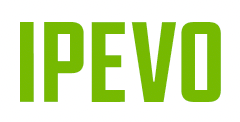Get in control
CamControl provides basic controls for your IPEVO document camera, that allow on-the-fly adjustments of your camera's settings and don't require much of your computer's performance. Depending on what IPEVO camera you are using, you can adjust focus, brightness, white balance or zoom in, rotate image, and more, when connected via USB.
Please see the features section to find what settings can be changed when using CamControl with your IPEVO doc cam.



Get in control
CamControl provides basic controls for your IPEVO document camera, that allow on-the-fly adjustments of your camera's settings and don't require much of your computer's performance. Depending on what IPEVO camera you are using, you can adjust focus, brightness, white balance or zoom in, rotate image, and more, when connected via USB.
Please see the features section to find what settings can be changed when using CamControl with your IPEVO doc cam.




Get in control
CamControl provides basic controls for your IPEVO document camera, that allow on-the-fly adjustments of your camera's settings and don't require much of your computer's performance. Depending on what IPEVO camera you are using, you can adjust focus, brightness, white balance or zoom in, rotate image, and more, when connected via USB.
Please see the features section to find what settings can be changed when using CamControl with your IPEVO doc cam.


Features & Interface
Learn more about the features of EyeStage™ and where to find them.
A complete video guide for EyeStage™
Learn to use EyeStage™ with comfort by watching this complete video guide, which will take you through all its functions and interface.

Supported Video Sources
EyeStage™ requires an IPEVO Camera connected to the PC (USB or Wi-Fi). Other video sources that can be selected in EyeStage™:
· Built-in cameras
· USB webcams (from other manufacturers)
· Virtual cameras
· Screen sharing

Image Settings
In image settings you can find zoom, focus control, image rotation, mirroring, keystone correction, and LED light switch*. You can also apply virtual backgrounds to your video, or adjust image properties, such as brightness, saturation, sharpness, or exposure.
*For IPEVO cameras equipped with an LED light.

AI Recognition and Digital Zoom for Immersive Conferencing
Choose one of the three AI video frames and use them to create an immersive video experience for any video conferencing scenario.
*Each applied AI Frame increases the system performance requirement, which might result in a lagging image. It is recommended to use AI Frame only for a single video source.

Display Modes
There are five display modes to choose from. These display modes can combine two video sources in one, which can then be used in an online conferencing app.