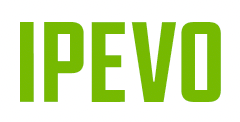IPEVO Visualizer LTSE
Accessibility software for Document Cameras
All Features
Select an operating system from the drop-down list below to learn more about the respective features that are available.
Windows
Menu
Press this to show or hide the menu toolbar.
Settings
Here, you can access settings such as camera sounds, file saving location, and file naming format.
Zoom
Visualizer LTSE offers zoom for hard-to-read text or fine details.
Note: The Zoom feature is only functional in Live View/Snapshot mode.
Rotate
Use this to rotate the live image.
Video Filters
Choose from a range of video filters that best suits your needs.
Exposure
The default exposure often works best, but you can also lower it for a clearer image when capturing digital screens, or increase it when capturing under low-light environment.
White Balance
Adjust and lock the white balance to remove unrealistic color casts and to make images look more natural under different lighting environments.
Note: White balance adjustment is only available for selected IPEVO document cameras.
Mirror
Use this to flip/flop the live image for a mirror effect.
Reading Aids
With this, you have tools such as line marker, highlight strip, and masking to aid you in reading books, magazines, documents and more.
Note: Reading Aids is only functional in Live View/Snapshot mode.
Magnify
Press this to display a magnifier. You can then drag it around to magnify selected areas of your live image.
Note: The Magnify feature is only functional in Live View/Snapshot mode.
Resolution
Here, you can choose a resolution for your visualiser.
Note: The highest resolution supported for video recording is capped at 1920x1080.
Focus
With this, you can do a quick refocusing.
Freeze
With freeze, Visualizer LTSE pauses the live stream until you tell it to unfreeze.
Note: The Freeze feature is only functional in Live View/Snapshot mode.
LED Light Button
Turn your visualiser’s built-in LED light on or off.
Note: LED light button is only available for selected IPEVO visualisers.
Snapshot
Take a snapshot using your visualiser.
Video Recording
With Video Recording, you can record your material as it streams live. You can even pause or take snapshots during your recordings.
Note: The highest resolution supported for video recording is capped at 1920x1080.
About
Here, you can find information about Visualizer LTSE’s version and its hotkeys.
Minimize
Press this to minimize Visualizer LTSE’s window.
Full Screen
In Full Screen mode, the live image fills up the entire screen.
Close
Press this to close Visualizer LTSE’s window.
Select Camera
Here, you can choose a connected visualiser and display its live image on your screen.
Note: The camera source cannot be changed once video recording has started.