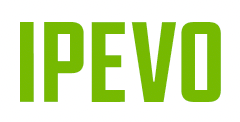IPEVO VirtualCam Controller
for IPEVO Mirror-Cam, VZ-X, WHITEBOARD, and Document Cameras
IPEVO VirtualCam Controller will reach End of Service (EOS) on April 30, 2026. After this date, the application will no longer be available for download, and all updates and technical support will cease.

A simple way to tweak the image.
VirtualCam Controller creates a virtual camera using your selected camera's video feed and allows you to mirror its image and adjust keystone correction.
Select "IPEVO Virtual Cam" as your camera in any conferencing app, and it will show your video, including all the adjustments you have made.



A simple way to tweak the image.
VirtualCam Controller creates a virtual camera using your selected
camera's video feed and allows you to mirror its image and adjust
keystone correction.
Select "IPEVO Virtual Cam" as your camera in any conferencing app,
and it will show your video, including all the adjustments you have made.




A simple way to tweak the image.
VirtualCam Controller creates a virtual camera using your selected
camera's video feed and allows you to mirror its image and adjust
keystone correction.
Select "IPEVO Virtual Cam" as your camera in any conferencing app,
and it will show your video, including all the adjustments you have made.


Features & Interface
Learn more about the features of EyeStage™ and where to find them.
A complete video guide for EyeStage™
Learn to use EyeStage™ with comfort by watching this complete video guide, which will take you through all its functions and interface.

Supported Video Sources
EyeStage™ requires an IPEVO Camera connected to the PC (USB or Wi-Fi). Other video sources that can be selected in EyeStage™:
· Built-in cameras
· USB webcams (from other manufacturers)
· Virtual cameras
· Screen sharing

Image Settings
In image settings you can find zoom, focus control, image rotation, mirroring, keystone correction, and LED light switch*. You can also apply virtual backgrounds to your video, or adjust image properties, such as brightness, saturation, sharpness, or exposure.
*For IPEVO cameras equipped with an LED light.

AI Recognition and Digital Zoom for Immersive Conferencing
Choose one of the three AI video frames and use them to create an immersive video experience for any video conferencing scenario.
*Each applied AI Frame increases the system performance requirement, which might result in a lagging image. It is recommended to use AI Frame only for a single video source.

Display Modes
There are five display modes to choose from. These display modes can combine two video sources in one, which can then be used in an online conferencing app.
For Use With
See how you can use IPEVO VirtualCam Controller with the following IPEVO products and software.